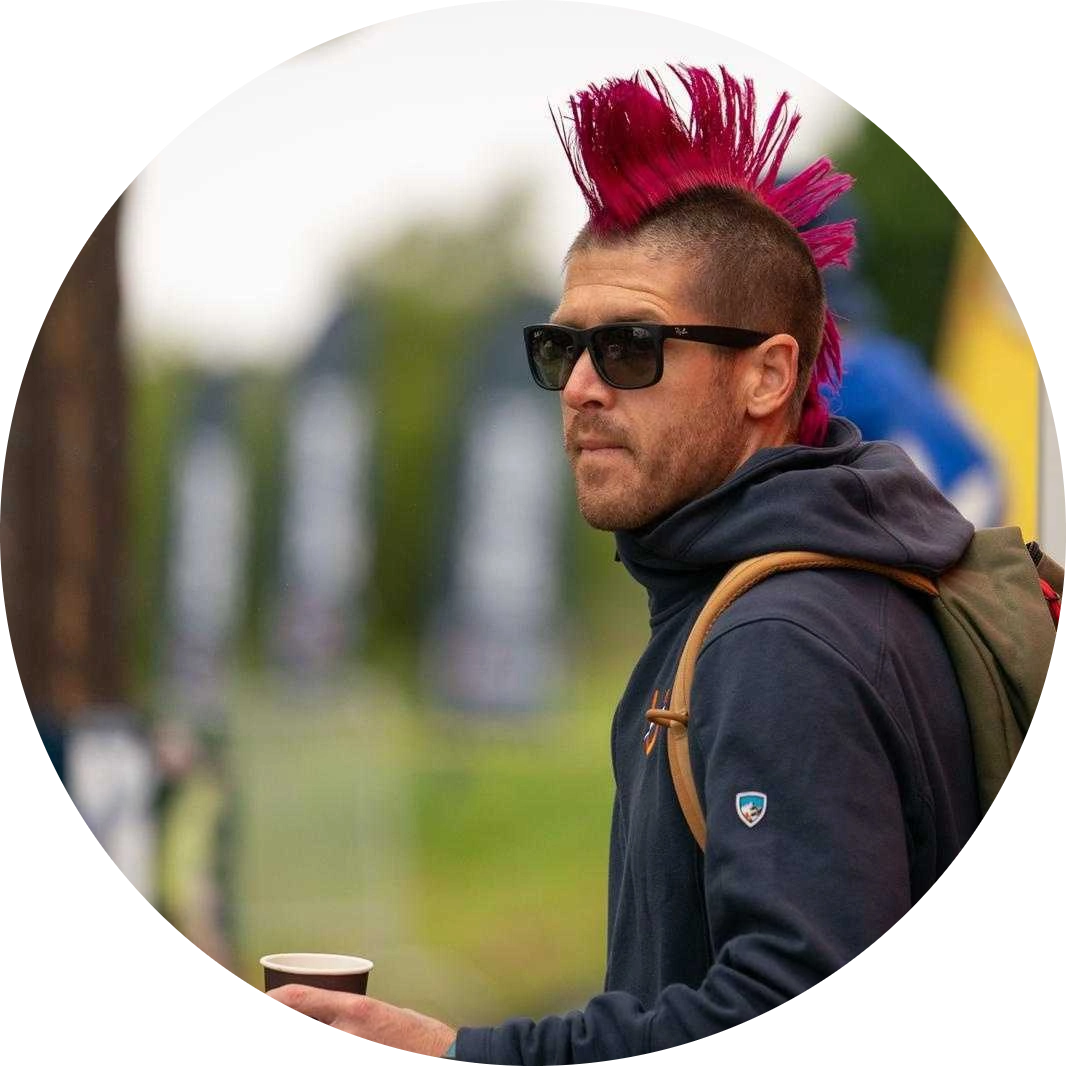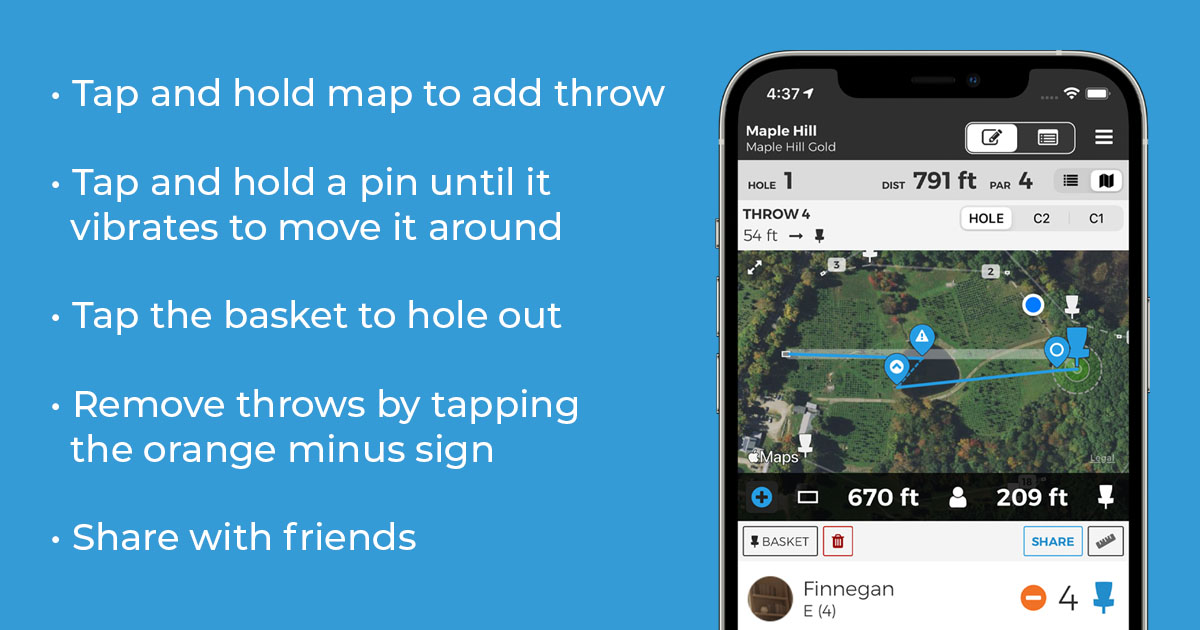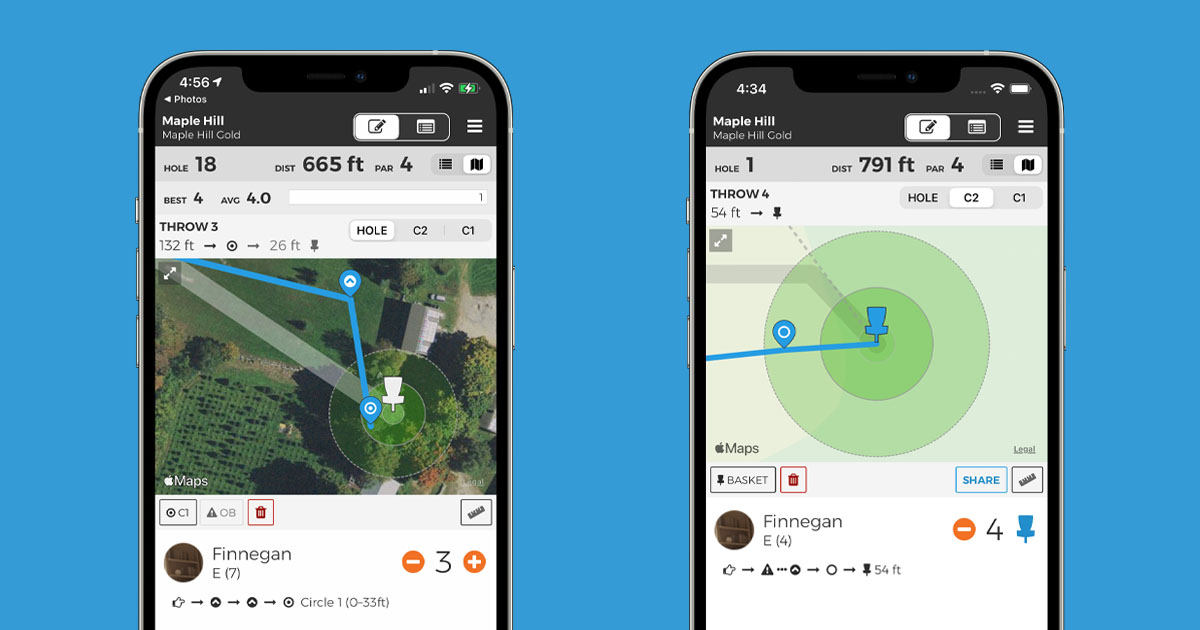
There are some people who like to say that there are no pictures on the scorecard. It’s a colloquial way of declaring, “Hey, it doesn’t matter how you got that birdie. Even if it wasn’t pretty, you still got that birdie.”
Well, now there are pictures on the scorecard – at least if you keep track of your rounds with UDisc.
With the latest update for iOS and Android, the UDisc team is pleased to present Map My Score, a new map-based scoring mode that will allow disc golfers to get a more precise look at the way they play. Combining your mobile device’s GPS and the thousands of courses already established in the app, Map My Score aims to provide more statistics and more sharing among the disc golf community.
Best of all, it’s easy: Open the UDisc app, start a new scorecard, and you’ve already done half the work.
To track your first throw, tap and hold on the map where your shot landed. Or, you can walk to your lie and then tap and hold (or tap the blue plus button).
Repeat the process for subsequent throws, and once you get into Circle 2 or Circle 1, the map will automatically zoom for you. (If you want to be more precise before you've made it close to the pin, you can tap the C2 or C1 buttons above the map to zoom for yourself.) When you’ve made your putt, simply tap on the basket to hole out and swipe on the bottom scoring area to move to the next hole.
To delete a throw, tap the orange minus sign in the scoring area. If you want to move the location of a throw, tap and hold the location pin for that throw until your phone vibrates. That will let you know you’ve grasped the pin and can move it around. Take your finger off the screen and the pin will drop into its new home.
You can even mark throws that are off the fairway or out of bounds by using the buttons below the map. If you need more help, check out the FAQ.
Players can do all of this in real-time or after each hole. You can also go back after your round and add your shots on the map – just use the “edit scorecard” button in the app menu. Map My Score is currently only supported for the player who creates a scorecard, so keep that in mind if you're playing in a group.
Why add your throws using the map? It’ll help generate more accurate statistics that you can access in UDisc’s “Profile” tab, including those for drives and approaches. (We may roll out a few more stats in the future, hint hint.) Plus, who doesn’t want to share that sweet park job with a friend?
If you want to keep score the traditional way, that’s no problem. You can add scores as usual, no matter if you're in the middle of the round or the middle of a hole. And remember: If you get the itch to have those pictures on the scorecard, you can always go back and add them later.
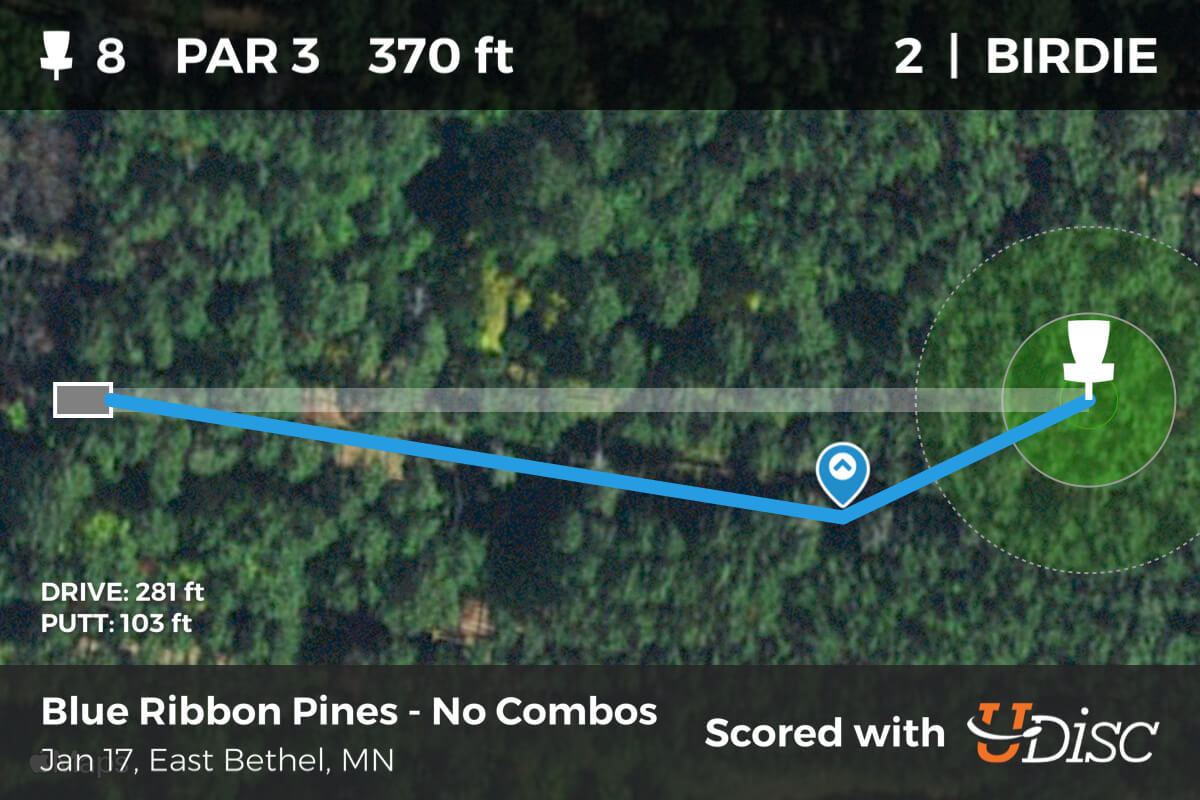
So, let’s see your shots! Next time you’ve uncorked a long roller, slung in a throw from way downtown, or finally birdied that nemesis hole, we want to see it. Map it with the app, post it on social media with the hashtag #mapmyscore, and be sure to tag @udiscapp so we can share it with the rest of the disc golf world.
Pics or it didn’t happen.
Download UDisc on the App Store and Google Play.